 適用作業系統的驅動程式和軟體:Windows 11、Windows 10、Windows 8、Windows 8.1、Windows 7 Vista XP / Mac OS / Linux
適用作業系統的驅動程式和軟體:Windows 11、Windows 10、Windows 8、Windows 8.1、Windows 7 Vista XP / Mac OS / Linux
印表機型號:G&G P2022 (OP221)
下載並安裝驅動程式:G&G P2022 (OP221). 該軟件旨在使用所有設備功能。該設備不需要額外的軟件。
| 驅動程式(版本) | 操作系統 | 驅動程式下載 |
| Printer OP221 Series Windows Driver V1.0.4.zip | Windows 11、Windows 10、Windows 8、Windows 8.1、Windows 7、Windows Vista、Windows XP(64 位元 / 32 位元) | |
| P2022W OP221W Mac.zip | Mac OS X 10.9 / 10.10 / 10.11 / 10.12 / 10.13 / 10.14 / 10.15 / 11 / 12 / 13 | |
| P2022W OP221W Ubuntu.zip | Linux Ubuntu 12.04 / 14.04 / 16.04 / 18.04 / 20.04 |
推薦使用說明:開始軟件安裝並按照屏幕上的說明進行操作。
G&G P2022 (OP221)
用戶指南包含有關設置和使用設備的信息。
![]() Windows driver installation software provides two installing methods: one-click installation and manual installation. We recommend one-click installation, which can help to install driver automatically in a faster and more convenient way. The installation of this software is simple, convenient and hassle-free. This software is included with the device and is designed to enable you to use all the functions of the device.
Windows driver installation software provides two installing methods: one-click installation and manual installation. We recommend one-click installation, which can help to install driver automatically in a faster and more convenient way. The installation of this software is simple, convenient and hassle-free. This software is included with the device and is designed to enable you to use all the functions of the device.
將打印機連接到您的計算機並開始安裝軟件。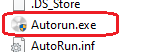
安裝印表機驅動程式: Before starting the installation, extract the files from the archive and connect the printer to the computer. Use the file named ‘Autorun.exe’ to install the printer driver. Follow the instructions on the monitor screen.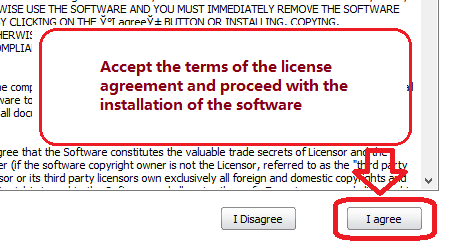 接受許可協議的條款並繼續安裝軟件。
接受許可協議的條款並繼續安裝軟件。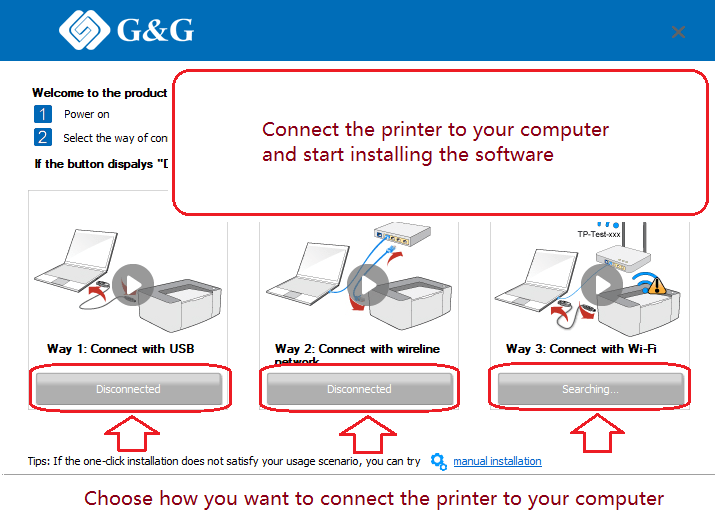 Choose how you want to connect the printer to your computer. Follow the instructions on the computer screen during the software installation process.
Choose how you want to connect the printer to your computer. Follow the instructions on the computer screen during the software installation process.
最後更新於 12.02.2023 作者:DriversCN




发表回复